Apple Pay
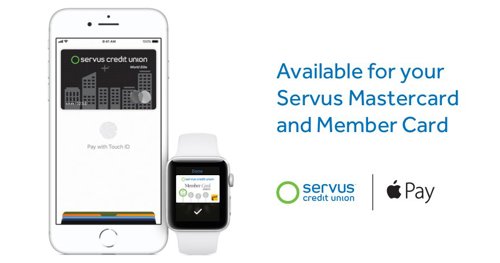
Apple Pay is for anyone that uses their debit or credit card for payments on a regular basis, is an Apple® device user and wants the convenience of mobile payments.
If you have a Servus Credit Union Member Card® or Servus Mastercard® and an eligible Apple device you can use Apple Pay. You can set up Apple Pay through the Apple device (both Mastercard and Member Card) and enjoy the convenience of making secure payments on-the-go.
Getting started
Setting up Apple Pay is quick and easy, just follow these steps:
From your iPhone:
- Open the Wallet app
- Tap the plus sign in the upper right corner
- Follow the instructions to add your Servus Member Card or Servus Mastercard
From your Apple Watch:
- Double click the side button to open the Apple Wallet
- Select “Add a credit or debit card”
- Follow the instructions to add your Servus Member Card or Servus Mastercard
You can now use your mobile device to make in-store payments with your Servus Member Card or Servus Mastercard. Online and in-app payments using Apple Pay are available using your Servus Mastercard.
To make a purchase:
Using your iPhone:
- Open your Apple Wallet
- Select your Servus Member Card or Servus Mastercard
- Authenticate your card with Touch ID or your passcode
- Hold your iPhone to the payment terminal - a subtle vibration and beep will confirm your payment and the screen will change to “Done”. The payment terminal will also let you know when the payment is approved.
Using your Apple Watch:
- Double click the side button to open the Apple Wallet
- Select your Servus Member Card or Servus Mastercard
- Hold the watch screen to the payment terminal - a tap and a beep will confirm your payment.
The payments you make will debit the same account that is tied to the card you chose.
Apple Pay with your Servus Member Card and Servus Mastercard is subject to the terms and conditions in our Digital Banking Agreement.
FAQs
General
Apple Pay is available to Servus members with a personal account who have Servus Credit Union Member Card® and to any member with a Servus Mastercard®.
Apple Pay is supported on all iPhone models going back to the iPhone 6 and 6 Plus, Apple Watch Series 2 and any Apple Watch paired with iPhone 5 or later. For a complete list of compatible devices, please visit Apple Support.
The ability to use Apple Pay to pay online is available with your Servus Mastercard. Currently, you can only use your Servus Member Card to pay online with select merchants.
The first card you added to Apple Pay will automatically be set as your default card. To change your default card, open the Wallet app, press and hold your Servus Member Card or Servus Mastercard and drag it to the front.
You will be required to verify your identity when adding your card to Apple Pay.
- For your Servus Member Card you can do this via the Servus mobile banking app or by calling us at 1.877.378.8728. The prompts you follow for adding your card will direct you.
- For your Servus Mastercard you can do this by calling the phone number provided by the prompts from your Apple Wallet. If you have an email account associated with your card, you will be given the option to verify your identity via email.
Yes, you can have up to 12 cards in the Wallet app, depending on your device. See Apple Support for details.
You can add your Servus Member Card or Servus Mastercard to the Wallet app on any number of Apple devices.
You will be notified (via secure messaging in online banking, email or by letter) when you set up a card with Apple Pay.
Apple Pay is governed in accordance with the terms and conditions that you accepted when you added your card to Apple Pay. These are available for view at any time within the Wallet app. Simply press the small (i) button in the bottom right corner of your Servus Member Card, and scroll down to find the Terms and Conditions. You can also view them on our Apple Pay Terms and Conditions page.
Servus treats the protection of your financial information very seriously. If you're asked to call us as part of the card activation process, it's because we need to verify your card to protect you from fraud.
Using Apple Pay
You can use your Servus Member Card or Servus Mastercard with Apple Pay anywhere you see these three symbols.



No, Apple Pay purchases are verified using Touch ID or passcode.
Apple Pay doesn't limit transaction amounts but individual retailers may. In Alberta, it's common to see limits of $100 per transaction.
There is a daily spending limit attached to your Servus Member Card. This helps protect you from loss due to unauthorized use of your card. Any withdrawals you make from your account using your Servus Member Card will count toward this limit. This includes purchases at retail locations, ATM transactions and now Apple Pay.
There is no daily limit attached to your Servus Mastercard. You can spend up to the credit card's available balance.
No, Apple Pay is free to use. However, each Apple Pay payment will count as a transaction on your account. If you pay transaction fees on your account or you exceed the monthly transaction limit you could pay a fee for your Apple Pay transactions. Please contact Servus at 1.877.378.8728 anytime to discuss the right account package for you.
If you’re using an iPhone a vibration will confirm your payment information has been sent. For an Apple Watch a tap and a beep will confirm your payment. Apple Pay transactions will show a tick mark with a “Done” message whether the transaction is successful or declined.
Apple Pay using your Servus Mastercard works wherever Mastercard is accepted in Canada and internationally.
Apple Pay using your Servus Member Card works wherever Interac® Flash is accepted. Currently, Interac Flash is only accepted in Canada.
To view your most recent Apple Pay transactions, open the Wallet app and select the card you want to view the transactions for. You can see all of your transactions in online or mobile banking by selecting the account tied to the card used for the transactions. You will also see your Apple Pay transactions on your monthly banking or Mastercard statement.
Yes, you will get notifications for both declined and successful transactions. This may show as a tick mark or 'done' message on your phone, even if the purchase was declined. Check your account records for your current balance and transaction status.
Your phone displays transactions performed only with that device, since the virtual “card number” on your watch is different than the “card number” on your phone. This security feature helps us to manage situations when a device (either the watch or the phone) is lost, stolen or upgraded.
Refunds are initiated by the retailer at the payment terminal following the same process as a purchase with Apple Pay, with one exception. The cashier may ask you for the last four digits of your Device Account Number. To find the last four digits of your Device Account Number for your card, tap the (i) button on your card in the Wallet app to view the back of your card.
When you return a purchase made with Apple Pay you will receive a refund to your account. Successful refunds will be processed immediately.
When you return a purchase made with Apple Pay you will receive a refund to your account. Successful refunds will be processed immediately.
Having a card with Apple Pay does not block you from making purchases using your physical card. You always have the option remove your card from the Wallet app.
To remove a card from the Wallet app on an iPhone:
- Open your Wallet app and select the card you would like to remove
- Touch the information button in the bottom right corner (underneath recent transactions)
- Select Remove Card
To remove a card from an Apple Watch:
- Open the Apple Watch app and select My Watch
- Tap on Passbook & Apple Pay
- Select the card you would like to remove and tap Remove Card
No, removing your card from the Wallet app will only deactivate the card from being used for Apple Pay. It will have no effect on your plastic card.
Troubleshooting
Apple Pay should work at all retailers that accept Interac Flash and Mastercard. Depending on the location of the signal from the phone and the case you are using, you may need to either remove the case or re-position your phone on the payment terminal. Payment terminals also vary from store to store so what works at one may not work at another. If you have trouble, ask the retailer if they accept Interac® or Mastercard on Apple Pay.
No. Your phone (powered and unlocked) has everything you need to complete a purchase at a retailer, whether or not you have network access at that time. As with card purchases, you may not be able to complete a purchase if the retailer’s payment terminal is offline or unavailable.
You will need network access to receive transaction notifications from Apple.
If you are having trouble using Apple Pay, please call us at 1.877.378.8728 (for Servus Member Card) or 1.844.334.3808 (for Servus Mastercard). We'll be happy to answer your questions.
The Apple Pay signal is a magnetic field created by a small antenna, which interacts with a similar antenna on the payment terminal. The case on your phone, depending on its thickness and material, could interfere with this signal.
If you have trouble using Apple Pay, try re-positioning your phone on the terminal and waiting up to a few seconds for the devices to communicate with one another. For some thicker phone cases, you may need to remove the case to complete a purchase.
Security
Each Apple Pay transaction requires your authorization through Touch ID or a passcode. Your card number is not shared with the merchant nor saved on your device; a secure token is used instead to complete the purchase.
Apple Pay does not capture any transaction information that can be tied back to you. If you have location services turned on, the location of your device and the approximate date and time of the transaction may be sent anonymously to Apple. View our Apple Pay terms and conditions for more information.
NFC stands for Near Field Communication, which is a contactless proximity technology. NFC uses the same technical standards as plastic cards (such as Interac® Flash or Mastercard PayPass), which allows you to tap your card to complete transactions. It is known for short range, secure transmission, with a maximum distance of less than 5-10 cm. In practice, phones need to be held very near to device readers for a few seconds to complete a transaction.
When you register a card with Apple Pay, the card is assigned a digital identification number, which is encrypted and verified by Apple and Interac – and protects your payment information.
Each Apple Pay transaction requires your authorization through Touch ID or a passcode. Your card number is not shared with the merchant nor saved on your device.
® Apple is a trademark of Apple Inc.
® Apple Pay is a trademark of Apple Inc.
® Member Card is a registered certification mark owned by Canadian Credit Union Association, used under license.
® Mastercard is a registered trademark of Mastercard International Incorporated.
