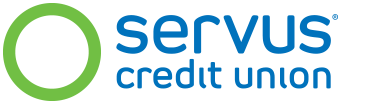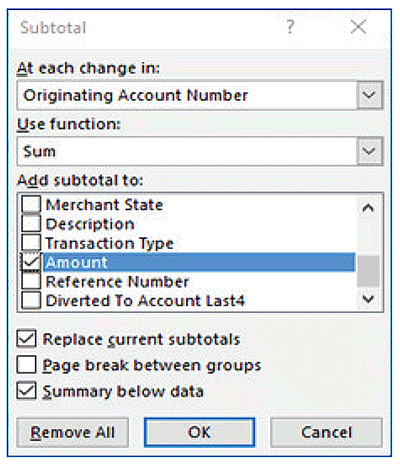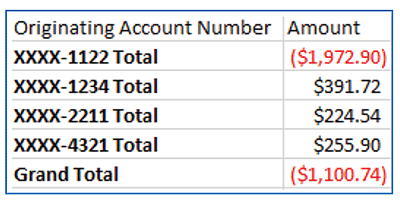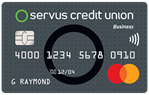Individual billing
Perfect for companies with fewer employees or when only a few sub-accounts are needed
- Receive a billing statement for each sub-account and require each authorized user to make a monthly minimum payment.
- Payments are made directly to authorized users cards.
- Once payment is applied to the individual sub-account number the monthly spending limit is reset and the control account spending limit is freed up for all authorized users.
Download a comparison between individual and central billing [pdf]
Central billing
Download instructions to set up central billing [pdf]
Download a guide to view cardholder spend summaries [pdf]
Perfect for companies with multiple employees
- One account billing statement and only require one monthly minimum payment.
- Memo statements are available upon request for sub-account holders.
- Allows for payments to be made to the control account or directly to individual sub accounts.
Different account payment examples (using a $30,000 credit limit):
Control account
Authorized user "1" has spent the entire $30,000. If payment is made to control the account, user "1" still cannot spend, but Authorized User "2" and "3" can now spend
Individual sub-account
If a payment of $30,000 is applied directly to authorized user "1's" card, user "1" can now spend again and there is room in the corporate limit for user "2" and "3" to spend.
- Go to servus.ca and select Credit Cards from the top menu.
- Scroll down to "Give your business financial convenience and control" and select Business Credit Cards.
- Select "Sign in to your Servus Business Mastercard account" under the Manage your Servus Business Mastercard section.
- Choose Enroll now.
- Enter your 16 digit business billing account number. This number is located on the bottom of your Mastercard statement or may be obtained from your Relationship Manager.
- Fill in the legal business name, including all special characters (if the name exceeds 25 characters, enter the first 25 characters only).
- For centrally billed accounts enter expiry date 12/2049.
- Postal Code.
- Last 4 digits of phone number.
Use the steps in this guide to download and view statements with total spend per cardholder for businesses that have centrally billed accounts.
- Sign on to EZCard at the Billing Account Level
- Select Transactions
- Select Search Transactions
- Under the headline Time Period, select the box that says All history
- Select the statement period you would like to generate the summary for
- Once you have selected a statement period, select the box that says Choose Format under the headline Export Results
- Select the box that says Comma Delimited (.csv)
- After you select the box, an Excel file will be downloaded to your default download location containing the transactions in the statement period selected earlier.
- Delete the blank row (Row 2)
- Sort the Transactions by Originating Account Number
- Under the Data Tab, in the Outline section, click Subtotal
- Use these settings in the Subtotal window:
- This will provide a total spend per cardholder for the selected statement period, for example:
- Once you have selected a statement period, select the box that says Choose Format under the headline Export Results
- Select the box that says Comma Delimited (.csv)
- After you select the box, an Excel file will be downloaded to your default download location containing the transactions in the statement period selected earlier.
Questions about your Servus Mastercard?
Give us a call at 1.877.378.8728 or speak with your Relationship Manager today!