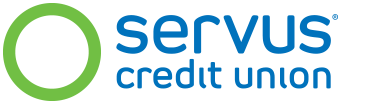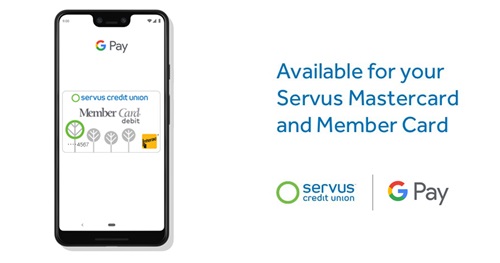Google Pay is a convenient method to make contactless payments on an Android device for those who use their debit or credit card on a regular basis.
If you have a Servus Credit Union Member Card® or a Servus Credit Union Mastercard® credit card and an eligible Android device you can add your cards to Google Wallet. You can set up Google Wallet through your Android device.
Getting started
Setting up Google Wallet is quick and easy, just follow these steps:
From your mobile phone:
- Open the Google Wallet app
- Select "Add a credit or debit card"
- Follow the instructions to add your Servus Member Card or Servus Mastercard
From your smart watch:
- Open the Google Wallet app
- Tap "Get started"
- On your phone, follow the instructions to add your Servus Member Card or Servus Mastercard. Note: This only adds your card to the Google Wallet app on your watch (not your phone)
- Your card will show up on your watch
You can now use your mobile device to make in-store payments with your Servus Member Card or Servus Mastercard.
How to pay contactless:
Using your phone:
- Unlock your device
- Hold the back of the device to the payment terminal – you'll see a blue checkmark on your screen when the payment is successful
Using your smart watch:
- Open your Google Wallet app
- Hold the watch screen to the payment terminal – a vibration or a beep will confirm your payment
- If asked, choose "Credit" regardless of your payment type
The payments you make will debit the same account that is tied to the card you chose.
Terms and conditions
Google Wallet is subject to the terms and conditions in our Digital Banking Agreement and CASL Consent for Mobile Device Users.
Google Wallet is a trademark of Google LLC. > ® Member Card is a registered certification mark owned by Canadian Credit Union Association, used under license. ® Mastercard and World Elite are registered trademarks, and the circles design is a trademark of Mastercard international incorporated and is used under licence.